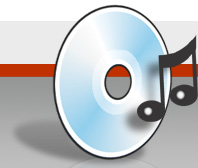Compression Questions
Advertisement / Anzeige
I have problems when compressing to Flac |
Flac doesn’t support compressing files on a network share (e.g. \\computer\share). In this case you will receive an error when EAC tries to compress to Flac. |
I want to compress audio tracks to MP3s, what do I need besides from EAC? |
Remember that EAC does not supply a MP3 codec; you may use the LAME, Gogo or the BladeEnc DLL’s (or FAAC Dll for AAC compression) by copying them into the same directory where you copied EAC. Then you will be able to choose the installed DLLs in the compression option dialog box. Of course the quality of MP3 is based on the encoder and the bitrate you use. Beside the DLLs you could also specify external command line compressors that will be executed after an entire track was read (and not on-the-fly). |
I’m trying to decode mp3 to wav’s but it keeps telling it can’t find codec. I know about the encoding dll issue, but this one has me stumped. |
For decompression of MP3s the Fraunhofer MP3 Codec needed to be installed. It is sufficient to use the “advanced” Codec (not the “professional”). The advanced codec is part of windows. On older windows it could be installed by updating the media player… (Should be updated with the other codecs). The installed codec should then be listed in EACs codec list. |
What is a compressed Wav file and how does it differ in quality from a regular wav file or from a MP3 file? |
There are two groups of audio data, compressed and uncompressed data. The compressed group could also be splitted to lossless and lossy compression. Lossless compression is like having uncompressed data, only that the file is only around 70% of the uncompressed size (Comparable to compression with WinZIP). To the group of lossy compression also belongs MP3, it is not possible to recreate the original audio file 100%, there are frequencies missing, etc. Now, MP3 is ONE lossy compression format, there are others like AAC, MP2, TAC, etc. The nice side on WAVs is that it could be wrapped on any compression for which an audio codec exists in Windows. So if you own the Fraunhofer Codec (or the LAME/Blade/Gogo DLL) you could produce MP3-WAVs. These are standard MP3 files, but having a small header preceeding the actual data telling the player what codec to use for playing/decompression. So these files could be played with any media player or any other sound tool. As the header does not matter on MP3 compression, you could even rename the MP3-WAVs from .wav to .mp3 without loosing playability by a MP3 player. |
What is VBR? |
It is short for “Variable Bitrate”. Some MP3 encoder support this. When enabled the compressor will use a bitrate that would fit the actual passage. If it is a very complex part it will use a quite high bitrate and e.g. on silence or easy parts it will use a lower bitrate. So usually the average bitrate will be not as high as a MP3 of same quality with constant bitrate. |
I use the Fraunhofer Codec or an encoder DLL to compress to MP3, but the resulting File has the file extension “.wav”. What is wrong? |
EAC will write WAVs when using codecs (EAC emulates a codec for the MP3 DLLs). This has the advantage that it will play with any media player, when any version of the Fraunhofer codec is installed (even the free one, called “advanced”). If you want “pure” MP3 files (without the WAV header in front of it), just select the option “Do not write WAV header” and specify the appropriate file extension below (“.mp3”). |
I tried to compress with the Fraunhofer MP3 codec, but I am only able to compress audio with only very low bitrates. How am I able to compress with higher bitrates? |
Make sure that you do not use the Fraunhofer advanced codec, as that is the free version, that will only allow specific compression rates. To compress with higher bitrates, use the professional version of the codec, or use any of the supported encoder DLL or any of the supported external command line encoders. |
Why can’t I use WMA at 160 kbits? |
Microsoft only allows encoding with 160 and more if a copy protection scheme is activated. This makes some more work, and I don’t like to add copy protection to directly ripped songs. I heard that Microsoft already put aside that policy, so perhaps it will be possible in future versions. |
I am using an IBM laptop, and the BladeEnc.dll, EAC says that I got a 100% rip, but when I play the file, it sounds like the singer is under water. |
Blade is poor at bit rates below 160, maybe 192. So user higher bitrates, or use a different encoder that works better with lower bitrates like Fraunhofer or LAME. |
Which flags can I use in the external compression scheme “User Defined MP3 Encoder”? |
In the field “Additional command line options” you could use replacements for the selectable options : |