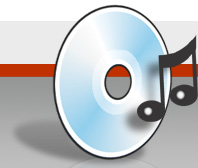Tips & Tricks
-
Better use AccurateRip for offset detection and an additional verification of the secure rips, read more on this in Basic Technology – AccurateRip .
-
In the audio editor keep the right mouse button pressed and select a range on the time bar or on the sample value bar in order to zoom a range on the time or sample value bar.
Also keep the left mouse button pressed in order to move the time bar or the sample bar in each direction.
A double click on the right mouse button will zoom out the specific bar.
-
Some drives have problems reading extended TOC informations from CDs. There are two command line options to help on problems when starting EAC or inserting a CD. You could use
- nocdtext
- nomultisession
It is possible to combine any of the command line options.
EAC will crash on some systems. Therefore I implemented some command line options that will disable some functions that could crash the system. The options are
- nostopcommand
- notestunit
- nospeedsel
- noreadsub
e.g. EAC -noreadsub -notestunit
You should have CDs already inserted in ALL your drives when starting EAC. On some systems it will still crash if no CD is present when EAC is running.
Furthermore, you might want to try to disable the flag ‘DMA Transfer’ from system properties, hardware manager for each CD-ROM drive in the system (which will make extractions much more slower though).
-
Many guides regarding the setup and use of EAC can be found on the Links section of this page
-
Some older CD-ROM drives will perform better on DAE when updating the firmware.
-
The WAV comparison feature could also be used to determine a combined reader/writer offset for exact audio duplication. This offset can then be used for each pair of reader/writer.
To determine the offset, you need an already copied audio CD where the WAV files were extracted with 0 offset.
Now extract the same range (somewhere in the middle of a track) with your prefered audio drive of the original and the copied CD.
When extracted both files call compare WAV files and have a look at the number of the first missing/extraneous samples. This number will be the combined reader/writer offset. To determine whether the number should be positive or negative, you have to look if the samples are missing or are extraneous. If the original wav file has extraneous samples at the beginning, the offset should be negative otherwise positive (if the file of the copied CD has extraneous samples the offset should otherwise be positive, etc.)
To check the correct offset, you could enter the offset value in the options and extract again the same range from the copied CD and compare it again with the range of the original CD, both should then be the same…
-
With the WAV editor it is also possible to compare the actual file with another WAV file on the hard disk. This has the advantage that the differing positions could automatically be selected by double-clicking the position in the list box. This will make correction of badly read tracks very easy.
-
On some systems EAC will not find a matching read mode. In that case select the correct read command in the drive options menu manually. If your drive seem to make a bus reset (blinking LEDs for some seconds) or still does not find a matching read mode, please send an email!
-
If a CD has songs from various artists, you could select the option “Various Artists” on the main screen. This will enable splitted track names. The first part of each track name is the artist name and the second part is the song title. Both parts are separated by the character “/”. For example: Metallica / Nothing Else Matters
-
freedb servers require an email address in the freedb options, you can also enter this information in the configuration wizard. If a server times out or does not respond, you can select another CDDB server from the list supplied in the list box. From time to time you should update the server list by pressing the button below that list box.
-
If your computer doesn’t show any drives or shows an access violation after starting EAC, it is often the ASPI interface. There are many ASPI versions available which will work (more or less reliably) with EAC. Changing the interface setting could also help. To install a new ASPI, you should choose one from Nero® which can be download for free from Ahead®.
If this still does not help, also try the Native SCSI setting in the interface options.
-
You can open two instances of EAC, enabling you to read audio data from two different CD-ROM drives simultaneously. But make sure that you start both instances from different directories, otherwise some unanticipated side-effects could occur.
-
To exactly position the sliders in selecting a range to copy, you could move the sliders secondswise by clicking left or right side of the sliders (same as pressing the <page up> and <page down> keys) and blockwise by pressing the <cursor left> and <cursor right> keys.
-
If your drive caches audio data, you have to use the appropriate extraction mode, or if you still use the old secure mode, you have to enable the option ‘disable CD-ROM drive cache’. If not, the result will be the same as using “Fast Extraction” (having no error detection).