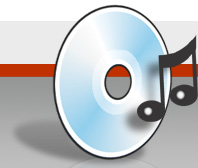FAQ
Advertisement / Anzeige
1. General Questions
What is EAC? |
EAC is “Exact Audio Copy”. It will help you to copy (extract) audio tracks, or even parts of them, to the harddisk. In newer versions it also includes some audio CD writing routines and a small audio editor. |
Why should I use EAC, instead of AudioGrabber, WinDAC, etc.? |
EAC features some special read modes, known as “Secure Modes”. Using these secure modes, every sector read will be doublechecked and reread or corrected if necessary. On many drives the extraction is not error free, thus these routines will make sure the track is read correctly. |
Audio extraction is purely digital, how could unremarked errors occur? |
The data transmission itself is purely digital and also the data stored on the CD. But the Red Book standard (standard for audio CDs) is very weak and only little error correction will be performed in the drive. So on bad CD-ROM drives it is possible that you receive erroneous results. |
I want to install a newer version of EAC, do I have to uninstall the previous install first? |
Unless otherwise indicated on a new release, for updates just extract the new exe file in your EAC dir. (I.e. overwrite the old exe) and you will retain the old settings. If you want to delete the old options nevertheless, just delete the key HKEY_CURRENT_USER\Software\AWSoftware\EAC . |
How can I uninstall / remove EAC from my computer? |
Uninstalling EAC is quite forward: Usually EAC lists itself under Start, All Programs in a folder called Exact Audio Copy. In that folder there is an entry called Uninstall. Click on this entry and follow the dialogs that are shown on the screen, confirm that you really want to uninstall EAC from your computer. |
Where is the official homepage for EAC? Where can I download new versions? |
It is at http://www.ExactAudioCopy.de/ There you will find a download page and a forum for persons who dislike the mailing list, but is not as good supported as the mailing list. |
I downloaded the file EAC.ZIP from your homepage. Whenever I doubleclick on the file a text editor opens and shows garbage. How can I start EAC? |
A ZIP file contains compressed files. This is easier for the transmission of several files. For decompression you need an UnZIP program like WinZIP. |
I only own a very bad soundcard, or no soundcard at all… Does this matters? |
No, your soundcard has nothing to do with ripping or burning cds. If you use digital extraction (which EAC does), you are not using the soundcard to create the wav, it’s read directly from the cd. |
What is meant by “on-the-fly” ? |
This means that one action is performed while (or intermixed with) another action. So e.g. if you extract and compress at once (and not extract first and compress afterwards), you could call it on-the-fly compression. |
What are gaps (pre-track gaps)? |
When playing an audio CD in a standalone player, often the time display will show up negative values before actually starting a track. This gap is usually used for seperate two different tracks. If jumping to a specific track, it will start with the actual music, only when running into a track the gap occurs. |
Is it possible to extract audio digitally from a (Video) DVD? |
Yes, but not using EAC and though it’s more manual work. For an unprotected DVD, the only hardware you will need is a DVD drive and a software to demultiplex the VOB files into the audio streams (usually compressed in AC3 or DTS). Then you need a programm to decompress these compressed files (a AC3 decompressor or a DTS decompressor). |
Do you plan to release a Linux or MAC version of EAC? |
Sorry, no Linux nor MAC version is planned at all. But it is reported that EAC runs in an emulation layer (WINE for Linux and Virtual PC Win 98 for MAC), so if you own this software have a try. |
I use Windows NT/2000, but EAC seems to have problems to store the options or get any SCSI response. |
Make sure you start EAC from an admin account, as some functions need a to access low level system routines, which are not accessable from user accounts. If you use the “Native SCSI Interface”, try the “ASPI Interface” instead, perhaps it will already help. |
When trying to install EAC in Windows NT or Windows 2000, I get the following error message: “The DLL WNASPI32.DLL could not be found in the specified path” then a list of paths. I searched my hard drives and the named DLL does not exist on my machine. I found the DLL on the web and installed it into windows\system32\. Then I tried to re-install EAC and got the following error message: “The ASPI interface could not be initialized correctly! (Error E4h) (ASPI for Windows failed init)”. What now? |
EAC needs a driver called “ASPI”, it is an SCSI driver, but works also with IDE CD-ROM drives (not a single file, but a complete package, so installing just the DLL won’t help). It is included in Win95/98, but not in Windows NT/2000. The newer versions of EAC should not absolute need ASPI anymore, but ASPI would be nevertheless the most stable. ASPI is available from different manufacturers (of SCSI interface cards), but it seems that the only working one with EAC is coming from Adaptec. |
What is the difference between ASPI, ASAPI and Native drivers? |
EAC communicates directly with the CD-ROM drives. For this EAC make use of several interfaces which do the low level work. You can choose the interface by your own in the EAC options (depending which interfaces are installed in your computer). |
The font in the settings is too large, not everything can be seen |
On Windows 11 (maybe also on previous versions) the fonts MS Sans Serif and MS Serif are missing. |
Everytime EAC would open a file/folder dialog, EAC crashes or hangs |
There are several applications known, which causes the crashing/hanging on the file dialogs: 1. Adobe Drive (part of Adobe CS3 & CS4) They install drivers/thunks into Windows, which causes EAC to hang. Please check the internet for possible solutions for any of the given applications (if a deinstall is not feasible). |
2. Extraction Questions
In the column “Copy Protection” is always “Yes” denoted. What does it mean, will it not be possible to extract the tracks? |
It is possible also to extract copy protected tracks, as the copy protection is only a flag on the CD, and all CD-ROM drives will ignore it on reading. Some month ago there are now also real copy protections for audio CDs, but this information is not given in the table. If there is such a CD, it will show garbage, not extract tracks or probably insert errors in the extraction. |
I extracted all tracks of an audio CD and tried to write them back to CD, but the writing application tells me that the CD is not big enough, even when using 700 MB CD-Rs. When I look on the harddisk I see that the files are more than 800 MB in size. Why? |
700 MB is the storage space for data CDs. Data has a third layer of error correction which need more storage space. So sector size is 2048 bytes for data and 2352 bytes for audio. There are around 360000 sectors on a 700 MB CD-R, that is 737280000 bytes = 703 MB for data sectors. On audio CDs this is 846720000 bytes = 807 MB. This is why the files are too big to write them as data files, but it should be possible to write them as audio CD instead. |
I get a message stating that it could not detect my CD-ROM read settings or that it can’t find a matching read mode. What can I do? |
Sometimes EAC will autodetect a wrong read command. Try to manually select a read command. In the Drive Options, go to Read Commands page and select the Read Command MMC1 manually (or any other that works). Test it with burst mode. If you tested all of them, but none of them worked, try to extract with another program like WinDAC or CDEx. If both also fails, make sure that your drive is capable of extracting digital audio at all. |
When I extract, the extraction proceed very fast, but when I listen to the resulting files, they are all silent. What did I do wrong? |
Sometimes EAC will autodetect a wrong read command. In this case it is possible that only silence is returned. Try to manually select a read command. In the Drive Options, go to Read Commands page and select the Read Command MMC1 manually (or any other that works). Test it with burst mode. If you tested all of them, but none of them worked, try to extract with another program like WinDAC or CDEx. If both also fails, make sure that your drive is capable of extracting digital audio at all. |
When I try to start EAC or to compress/decompress, I immedately get an Access Violation. Why does this happen? |
Usually this error occurs when not using the ASPI interface of Adaptec. So try at first to install it on your computer. When you use Windows NT/2000, the native SCSI interface could also make some problems, so also install the Adaptec interface in that case. |
Since I installed a new CD-ROM drive, EAC does not work at all or not correct anymore. What can I do to make it work again? |
In this case it is always a good idea to delete the EAC entry in the registry. So start regedit.exe and delete the key at HKEY_CURRENT_USER\Software\AWSoftware\EAC |
What is “Paranoid Mode” and why is it not recommended? |
This mode is the oldest read mode in EAC, it exists from version 0.1b on. It will read every sector twice, but in very small blocks. This will slow down extraction, no drive features are used. If the drive does caching the option below should be activated, but this could create problems on some drives. This mode is stressing the drive very much and should not be used, if one of the other secure modes works ok. The “disable CD-ROM drive cache” will disable the drive cache when using Paranoid mode, by resetting the drive after a read command. On some drives this will take several seconds and should not be used in that case. |
Why should I use Test & Copy? How to read the CRC codes? |
If you don’t like to use the secure modes, and the burst mode does not have error correction, the best possibility to check if an error occured is to copy and test the track. For each read and each track, the appropriate CRC column is filled with the actual CRC code. One CRC code is unique for a set of data. So by comparing the CRC values you could be quite sure that both reads resulted in the same file. |
What is C2? |
On all CD-ROM media are at least two levels of error correction, called C1 and C2. If both fail, the output is probably not correct anymore. Most drives are not able to report if audio reads failed or not, so each block had to be read twice and be compared to make sure that everything is fine. But some newer drives are able to report if C1/C2 failed on specific samples on a read, making it possible to read only once and see if a read error occured. But there is still a problem, as some drives do not report these errors correctly, so you should test it thoroughly before trusting the results. |
Then how does it come that a CD that plays on my standalone CD player without any pop or any other error, makes that difficulties on extraction? |
Standalone CD players perform oversampling and some more error correction. Further, if the error is too big to be corrected, it will perform “error hiding”. That means that the player will hide the error in a way that it is not audible to the common listener. These additional techniques are not implemented in the CD-ROM drives, thus the uncorrected data is given back. |
I had ripped other records, they extracted fine. But there was one CD, where the ripping was desperately slow and the peak level of what I got was always 0%. Sometimes I got “Sync Errors”. I tried several times without success. What can I do then? |
Have a look on the CD if it is dirty. Try to clean it (from the inner ring to the outer bound), perhaps it works better then. If not, try to lower speed or even to extract in burst mode, sometimes this will give better results (but no error reporting though). |
When using burst mode, EAC also shows up timing problems, are these really errors or what? |
No, burst mode has no error detection nor error correction. If burst mode brings up a timing problem, the read command needed a lot of time, which could have several reasons, like loosing sync or trying to fix an read error. Of course this is a really poor “error detection” and should not be taken as serious indication. |
I didn’t configure EAC at the first time and EAC extracted the audio really fast, somewhere between 8x and 14x. This seems too fast for an exact extraction? |
In default configuration EAC uses the burst mode. I recommend to use the appropriate secure mode for your drive. To know what the appropriate read mode is, there is an automatic feature test in the drive options, just below the read mode switches. |
I only get many pops and clicks when extracting a very badly scratched CD in secure mode, what can I do? |
It could possible to revive them by copying them in burst mode to hard disk. The high readout speed keeps the optical system of the drive from following the scratches instead of the audio track. After copying check the copies out, perhaps there were still errors left. |
I sometimes get a sync error when I extract a track. The thing is it’s not always with the same disc that I’m burning from BUT it is always in the same spot. Is there an explanation for this? |
Some Toshiba drives have a firmware bug returning wrong data on special positions of every CD. As the error really occured, you should listen to these suspicious position allways and decide if the error is audible or not. |
What does the Track Quality really mean? A few times I get 99.7% or 97.5%. But there are no suspicious position reported. |
When you get 99.7% and so on, that means that a bad sector was found, but the secure mode has corrected it – from 16 times of grabbing the sector, there were 8 or more identical results. So it only indicates read problems. It is the ratio between the number of minimum reads needed to perform the extraction and the number of reads that were actually performed. 100% will only occur when the CD was extracted without any rereads on errors. ONLY when there are suspicious positions reported, there are really uncorrectable read errors in the resulting audio file. |
I often get files with a Peak Level below 90%. What is this Peak Level for? |
The Peak Level of a song the maximum volume within the song. So 100% will have the maximum volume possible in a file. A file with Peak Level 50% will have only at its loudest point half of the maximum possible volume. So this is no quality information, it is useful for creating a CD mixed of tracks from different CDs and for normalizing. |
I would like to let EAC automatically create directories named from artist or album name. Is this possible somehow? |
You can set this in the filename option. If you use the ‘\’ character, EAC will create all these subdirectories. For example %a\%n – %t |
EAC grabs only at speed 4x in secure mode, surely. Is it normal? |
That is because in secure mode EAC reads every sector at least twice. This is normal. Try setting the speed to maximum, for some Teac drives a firmware update will improve speed settings. |
On extraction EAC reports “Can’t Open Selected Codec”. Why? |
Go To Compression Options, and check if all compression options are correct. If you don’t want to compress your files, make sure that there is “Internal Wav Routines” selected. |
When doing my very first CD rip, I got quite different size files. EAC produced a 867 KB Wav file, while Cdex produced a 21,806 KB Wav file on my hard drive. These two Wav files both played back fine using Winamp. So I have no idea as to why the two file sizes are so different? |
If both files played the complete track, it looks like you produced a compressed WAV with EAC. In EAC, enter F11 and make sure the Waveform tab shows “Internal WAV routines” for Wave format. This will produce a WAV file that is about 176kB for every second of music. |
When I extract tracks with EAC and write them to a CD-R with a burn program, I get 2 second gaps between each track. Why does EAC insert them? |
EAC does not insert the gaps. These gaps are inserted by the writing program. There are two possibilities how these gaps could occur. Once if you write in TAO (Track At Once), there have to be a gap between tracks, so use DAO (Disc At Once) instead. Second, if you already use DAO, you should examine that program options, somewhere will be a flag where the standard 2 second gap could be deactivated. |
If EAC encounters problems with an extraction, it slows down, which is fine. The problem is, it continues to read slowly on subsequent tracks, even if those tracks would not otherwise cause problems. I have verified this by stopping the process and restarting on another track that was extracting slowly; after restarting, it extracts full speed with no problems. What can I do? |
If you have selected “Allow Speed Reduction” and the speed box also shows different possible speeds, then the problem lies within the reader. It could help to use the cool down feature (let it cool down every 15-30 min for several minutes, perhaps this already solves it). Otherwise don’t use the flag “Allow Speed Reduction”, but of course then it won’t read anymore that accurate on bad sectors. |
I have clicked on the “Possible Errors” after extraction, and then I have to “Select A Track”. I do that and then I have 2 choices: Glitch Removal and Play. If I do any of these both, the whole track will be processed, I’m not sure where to find the position of the flaws. |
When finished extracting, EAC will tell you if there were errors in the extraction. If there were, when you click the “Possible Errors” button, it will give you a time range that the error occured in. If it doesn’t report errors, it will not have a range, you will be able only to choose the whole track and not the specific positions (as there are none). |
If I have some glitches in a WAV after extraction, and I didn’t hit the glitch removal button before I got out of that menu, is there a way to access glitch removal after this point? |
On the top select Tools, then Process WAV. Select song from wherever it’s saved. Anything can be done to this file or any uncompressed WAV file. When you want to removing glitches, you have to select that faulty range of the WAV for doing glitch removal (of course, you are able to select the whole waveform by double clicking it). |
I burned a continous CD in TAO by accident… Is it possible to remove the standard 2 second gap automatically? |
Best possibility would be to extract all tracks with a read offset of -5000 and then load each track into the EAC WAV editor and use “Remove leading and trailing silence”. Then you should be able again to write them without gaps. It would be possible to remove them also by offset correction and gap detection, but for that you would need and use the exact combined offset of the writer. |
I read that it is possible to leave out the pre-gap of a track. Unfortunately, I could not find where these options could be set. |
In the Action menu, you could choose what to do with the gaps. For a new extraction, try to detect gaps, then choose “Leave Out Gaps” and copy the tracks. Usually the gaps are not copied to the (single) WAV files anymore. |
What is the difference between Gap Detection Methods A, B, & C ? |
These are all different methods for retrieving the index markers (gaps, etc.). Some methods will work with some drives, the others won’t, you should test all of them which works best for you. None of them is by used method better or worse than the other, but by used method the A is the fastest one and C the slowest (if it works correctly!). |
Should I be selecting Accurate, Inaccurate, or Secure in the “Gap Detection Accuracy” box? |
Accurate Accuracy should be quite good for any CD. If there is a problem CD, where the gap detection hangs, try inaccurate, as it will go on, when no information could be gathered in a time. If you got gap length that are wrong only by some blocks, you could try to do gap detection again with secure settings. |
When using “Copy Image And Create CUE sheet” (or just creating a CUE sheet), EAC says it is getting pre-gap info on Track 1, the CD is spinning furiously, but nothing is getting written to the HD. I’ve left it as long as 2 hours, nothing changes in the GUI, no progress bar, no file gets created, nothing. (But I can cancel the operation.) What’s up? |
Try to select another “Gap Detection Mode” in the drive options. If the selected mode does not work like that one, one of the other two should work at least. |
The last few audio CD’s I’ve copied using EAC all have the track position wrong by about 1 second. If I go to a particular track with my CD player, it will start the track about 1 second INTO the audio track. I have been using the “Copy Image And Create CUE Sheet” option for copying the CD’s. How can I avoid this problem in the future? |
One of the biggest mistakes that could be made in 0.85beta (from 0.9beta3 on I prevented it automatically) is to have selected “Remove Leading And Trailing Silence”. If the image file contains silence at the beginning (e.g. 1 second) it will be removed and everything get moved by one second. So you should deactivate this option for 0.85b4. If this is not the problem, try a different gap detection mode and compare the generated CUE sheets manually. |
When using a CUE sheet generated by EAC in CDRWin, it tells, that the CUE sheet is not valid. When I have a look at the CUE sheet myself, I see that there are sometimes dozens of indecies that all have the same position. What can I do? |
Try a different gap detection mode and if none removed that problem, you would have to edit these CUE sheets manually, removing all indecies bigger then 01 and indecies that have impossible possitions. |
Ripping cd is saved as *.cgf and I don’t know why. I have used eac before and it worked perfect. Now it stuck saving as *.cgf. |
Go to compression options and have a look if you selected “Do not write WAV header” and specified “cgf” below. |
I am getting Sync and Read errors occasionally, but EAC will still finish ripping, though with some “suspicious” positions. What to do now? |
Clean the CD carefully and try again. If the errors don’t go away, listen to the suspicious positions and decide whether they are audible or not. You could also try to rip these tracks in burst mode, sometimes the reader could get better results on these bad sectors. |
If I rip a track in secure mode (Hitachi GD 2500, accurate stream, no cache, c2 correction) and during the rip process the correction indicator gets higlighted and then continues ripping. The EAC report indicates “No error” but when I hear the resulting wav file there is an error in it (a blank at the position where the correction indicator got highlighted)! The rest of the track is perfect of course. There is only this small blank. |
It seems that C2 is not correctly implemented in some drives. To be on the safe side, you should turn off the C2 error correction. |
I have TEAC 532E-B and EAC says that the drive is capable of retreaving C2 error information. But EAC doesn’t report all errors in that mode! |
It seems that C2 is not correctly implemented in some drives. To be on the safe side, you should turn off the C2 error correction. |
I have an Afreey drive and during extraction EAC sometimes hangs. What can I do? |
It is still not known what causes this problem, there are Afreey users without any problems and some others have this problem. It is possible to continue the extraction by pressing the eject button on the drive. Try to play around a little bit with your options (DMA or deinstall busmaster drivers), probably it won’t help, but perhaps it does. |
Which flags can I use for the filename creation scheme? |
From EAC version 1.0 beta 2 on, you can use the following placeholders in the filename settings on how filenames for tracks are being created by EAC: |
3. Compression Questions
I have problems when compressing to Flac |
Flac doesn’t support compressing files on a network share (e.g. \\computer\share). In this case you will receive an error when EAC tries to compress to Flac. |
I want to compress audio tracks to MP3s, what do I need besides from EAC? |
Remember that EAC does not supply a MP3 codec; you may use the LAME, Gogo or the BladeEnc DLL’s (or FAAC Dll for AAC compression) by copying them into the same directory where you copied EAC. Then you will be able to choose the installed DLLs in the compression option dialog box. Of course the quality of MP3 is based on the encoder and the bitrate you use. Beside the DLLs you could also specify external command line compressors that will be executed after an entire track was read (and not on-the-fly). |
I’m trying to decode mp3 to wav’s but it keeps telling it can’t find codec. I know about the encoding dll issue, but this one has me stumped. |
For decompression of MP3s the Fraunhofer MP3 Codec needed to be installed. It is sufficient to use the “advanced” Codec (not the “professional”). The advanced codec is part of windows. On older windows it could be installed by updating the media player… (Should be updated with the other codecs). The installed codec should then be listed in EACs codec list. |
What is a compressed Wav file and how does it differ in quality from a regular wav file or from a MP3 file? |
There are two groups of audio data, compressed and uncompressed data. The compressed group could also be splitted to lossless and lossy compression. Lossless compression is like having uncompressed data, only that the file is only around 70% of the uncompressed size (Comparable to compression with WinZIP). To the group of lossy compression also belongs MP3, it is not possible to recreate the original audio file 100%, there are frequencies missing, etc. Now, MP3 is ONE lossy compression format, there are others like AAC, MP2, TAC, etc. The nice side on WAVs is that it could be wrapped on any compression for which an audio codec exists in Windows. So if you own the Fraunhofer Codec (or the LAME/Blade/Gogo DLL) you could produce MP3-WAVs. These are standard MP3 files, but having a small header preceeding the actual data telling the player what codec to use for playing/decompression. So these files could be played with any media player or any other sound tool. As the header does not matter on MP3 compression, you could even rename the MP3-WAVs from .wav to .mp3 without loosing playability by a MP3 player. |
What is VBR? |
It is short for “Variable Bitrate”. Some MP3 encoder support this. When enabled the compressor will use a bitrate that would fit the actual passage. If it is a very complex part it will use a quite high bitrate and e.g. on silence or easy parts it will use a lower bitrate. So usually the average bitrate will be not as high as a MP3 of same quality with constant bitrate. |
I use the Fraunhofer Codec or an encoder DLL to compress to MP3, but the resulting File has the file extension “.wav”. What is wrong? |
EAC will write WAVs when using codecs (EAC emulates a codec for the MP3 DLLs). This has the advantage that it will play with any media player, when any version of the Fraunhofer codec is installed (even the free one, called “advanced”). If you want “pure” MP3 files (without the WAV header in front of it), just select the option “Do not write WAV header” and specify the appropriate file extension below (“.mp3”). |
I tried to compress with the Fraunhofer MP3 codec, but I am only able to compress audio with only very low bitrates. How am I able to compress with higher bitrates? |
Make sure that you do not use the Fraunhofer advanced codec, as that is the free version, that will only allow specific compression rates. To compress with higher bitrates, use the professional version of the codec, or use any of the supported encoder DLL or any of the supported external command line encoders. |
Why can’t I use WMA at 160 kbits? |
Microsoft only allows encoding with 160 and more if a copy protection scheme is activated. This makes some more work, and I don’t like to add copy protection to directly ripped songs. I heard that Microsoft already put aside that policy, so perhaps it will be possible in future versions. |
I am using an IBM laptop, and the BladeEnc.dll, EAC says that I got a 100% rip, but when I play the file, it sounds like the singer is under water. |
Blade is poor at bit rates below 160, maybe 192. So user higher bitrates, or use a different encoder that works better with lower bitrates like Fraunhofer or LAME. |
Which flags can I use in the external compression scheme “User Defined MP3 Encoder”? |
In the field “Additional command line options” you could use replacements for the selectable options : |
4. Offset Questions
Is the read offset (or the write) offset drive model dependent, or is it possible that the same drive has a different offset in a different system? |
The offsets should be the same for all drives of that specific model. Though, it is possible (but not probable) that the offset varies with different firmwares. |
What is the difference between read offset, write offset and the combined read/write offset? |
Read offsets occur on reading (extracting). Write offsets happen on writing (burning) a CD-R. Most CD record programs do not support write offsets (as EAC perhaps do not support your writer for burning). So, to create an exact (offset corrected) copy of your CD, you would have to compensate the write offset already on reading. So instead of specifing the read offset as sample offset for extraction, you would rather use the combined read/write offset. This is easily calculated by the formula: Read Offset + Write Offset = Combined Read/Write Offset |
What is an read or write offset? When do they occur? |
During extraction or writing of the audio data, nearly all CD-ROM/CD-R drives will add an offset to the position. This is usually around 500-700 audio samples (ca. 1/75 second) on reading and around 0-18 samples on writing (ca. 1/1000 second). So if a program queries a specific sector, it will not receive exactly that sector, but shifted with the number of samples of the offset. |
How do you find your CD-ROM’s read offset? |
There is a test routine included in EAC that will determine the offset for a drive using a library of predefined commercial CDs. It is important that you use exactly the same pressing as the creator, otherwise another offset could be occured on remastering. So you should at least receive twice the same offset on two individual CDs. If you have a Plextor 40X CD-ROM drive (or know somebody who owns one), you could even help to extend that database of included offset CDs to help others to determine the offsets. If this does not bring a good result, the last option is to ask the other persons in the mailing list if anybody already determined the offset for the specific CD-ROM drive model. |
How do I determine the combined read/write offset? |
The combined read/write offset is only valid for the special combination of exactly one reading drive and exactly one writing drive. If you use another reading, you would most probably need a different combined offset. To determine this offset, you would need to write a CD-R/CD-RW. At first prepare WAV files you want to write to the CD. Then write it to a CD (either with any burning program, or with EAC using write offset 0). Do not delete the written WAV files. Afterwards you have to extract one or more tracks from the freshly burned CD, using the specific reader and using read offset 0. Of course you should not overwrite the original WAV files. Now you have to use the WAV Compare feature in EAC to compare the first WAV (original) with the second (reextracted one). Usually EAC will report either missing samples or extreneous samples. The number that is reported by that will be your combined offset, only be changed to positive or negative. If your original file has extreneous (repeated) samples or the copied file has missing samples the offset should be positive, otherwise it should be negative. (I hope this is correct) To double check the found offset, use that offset as sample offset for reading. Now The reextracted file and the original should be the same without missing or extreneous samples. |
How do I determine the CD-Rs write offset? |
At first determine your read offset, then determine the combined read/write offset. By using this formula, you will get the write offset. Write Offset = Combined Read/Write Offset – Read Offset |
I try to determine the offset for my CD reader using a CD from the list given on EACs homepage, but it tells “CD not found in offset database”. Why? |
It has to be the same pressing like I used, as different pressings usually uses a different offset. This specific error occurs, when the track layout is different than the correct CD, e.g. one track is slightly longer (1 sector would be enough). |
I used several CDs to determine the sample offset for my CD reader, but the results of the offsets are not consistant (all the same). What now? |
Probably you use different pressings of some (or all of) the CDs you tested. If you get at least twice exactly the same offset, you could be pretty sure to have found the correct one (and only then!). |
5. Write Questions
I have experienced the following problem after making some audio-cd copies : several tracks on the disk cannot be accessed directly on my audio cd-player although when the cd is played continuously it works fine. If I am using for playing the cd my cd-rom or my writer everything is OK and I can directly access all the tracks. |
This happen sometimes, when the writer starts loosing the ability to find the correct positions for writing and the actual gaps are not 100% on the correct positions. Usually this happens to Yamaha writers sooner or later. So try to lower the writing speed and try different CD-R media. But it is also possible that a writer is not able to write very short gaps, so make sure that in the CUE sheet each gap is bigger than at least 100 sectors (1 1/3 second). |
I was wondering if I could copy a CD on the fly with EAC. I could not find any menu or option for that function. It would be useful if it worked because I could have offset corrected copies without having to copy the files/image first on the hard disk. Will it be supported in the future? |
“On-the-fly” copies will never be supported in EAC. This tool is used for secure copies, and secure copies can’t be burned “on-the-fly” (OK, with the new burnproof feature it would be possible, but not recommended anyway). |
I want to make copies of my CDs and add CD-TEXT because my car cd player can read that. How do I do it? |
It is done with the cue sheet, you (or EAC) can add TITLE and PERFORMER tags (enable it in EAC options). If you want to burn with EAC, you will also find some CD-Text options in EAC options and don’t forget to activate it in the Drive options. In the Layout Editor, you could also still change title and artists. |
I have an audio CD which includes a CD-Extra segment. There are 11 audio tracks, the extra track 12 is indicated in EAC by a “file icon” instead of “music icon”. I can’t seem to determine how to produce a cue sheet which will allow the CD-Extra to be written via CDRWin. What is the recommended procedure for extracting the cue sheet from an audio CD which includes a CD-Extra segment? |
As the data track has to be written in a second session(!) it is not possible to reproduce the complete CD with ONE cuesheet. Therefore you should burn at first the audio tracks, close the session (and leave the disk open). Then you could write the data track. I suggest writing the data files individually instead of writing an data image. |
When trying to write a CD using EAC, I get a Write Error – Send CUE Sheet or Write Parameter Page error, what does that mean? |
EAC does not support all writers yet. At the moment only MMC writer that are able to write CDs using CUE sheets (not in RAW mode). So if a write error occur, the drive is most probably not supported. |
When I begin writing, EAC stops suddenly with an error, sometimes with no additional informations, what can I do? |
EAC does not support all writers yet, so it is possible that EAC just do not work correctly with that drive. Further it would be possible that something in your system will break the stream to the writer, resulting in a buffer underrun. Make sure that there are no other applications are running while writing. |
6. WAV Editor Questions
What is Normalization? |
Normalization is used to bring up the sound level on songs that were not recorded very loud. It is use full when making a compilation disc as the songs that you use may have been recorded at all different levels. But be aware that on some discs the volume was choosen to create a special effect, on these CDs normalization would destroy that effect. |
What is DC Offset? |
DC offset occurs when the average/mean of the signal is a value other than 0 which means on average DC current flows through a circuit and which means the signal will clip earlier on one side (top or bottom) and your maximum signal strength before clipping occurs is smaller. To get rid of DC offset the average of the signal is subtracted form every sample of the signal. |
I have recorded and saved a noise wav (named nrp). I appear able to open it but am unable to subtract the noise profile from my subject wav (the “Reduce Noise” option is inoperable.) Any ideas om what I am doing wrong? |
After created the noise profile (selecting a range, create noise profile, save noise profile) you are able to load the wav to denoise (or keep the actual one). There you have to load a noise profile first (noise profile/load), or keep the noise profile you created from that audio file, then you are able to remove the noise of it. You have to select first a range of the audio data that should be denoised before the menu option will be activated. |
Can you use EAC to take pops/clicks out? |
I assume that you are recording the CD to WAV and then using the WAV to burn a rw-cd. There’s an extra step in the middle to edit the clicks out of the WAV file. More complex pops that occur on analog recording (tapes, etc.) should be found by listening to the WAV roughly to find the positions with +/- 3 seconds accuracy. Then select such a range and choose “Pop Detection”. Usually EAC will find them automatically. If not, switch to “Spectral View” and look for any anormalities. Then you have different options to remove the pop. |
7. Utilities Questions
How to perform CDDB queries in batch mode? |
Just insert all CDs you want to query into the actual drive EAC uses (do not edit any data!), afterwards press Alt-P. |
What are “Alternate CD Play Routines”? |
These routines will playback audio tracks by extracting the data and directly playing them through the soundcard. It is not necessary that the drive is connected to the soundcard by a cable. |
I tried to select several files at once, but afterwards, the first and last file changed place. What can I do? |
In windows kernel is a bug, that occurs when selecting multiple files at once (e.g. in write dialog or in ID3Tag dialog). The first and last file name will be exchanged. This could result in some problems, so with the option “Correct bug of wrong filename order in Windows multiple file dialog” EAC will again exchange the first and last filename to the correct order. |